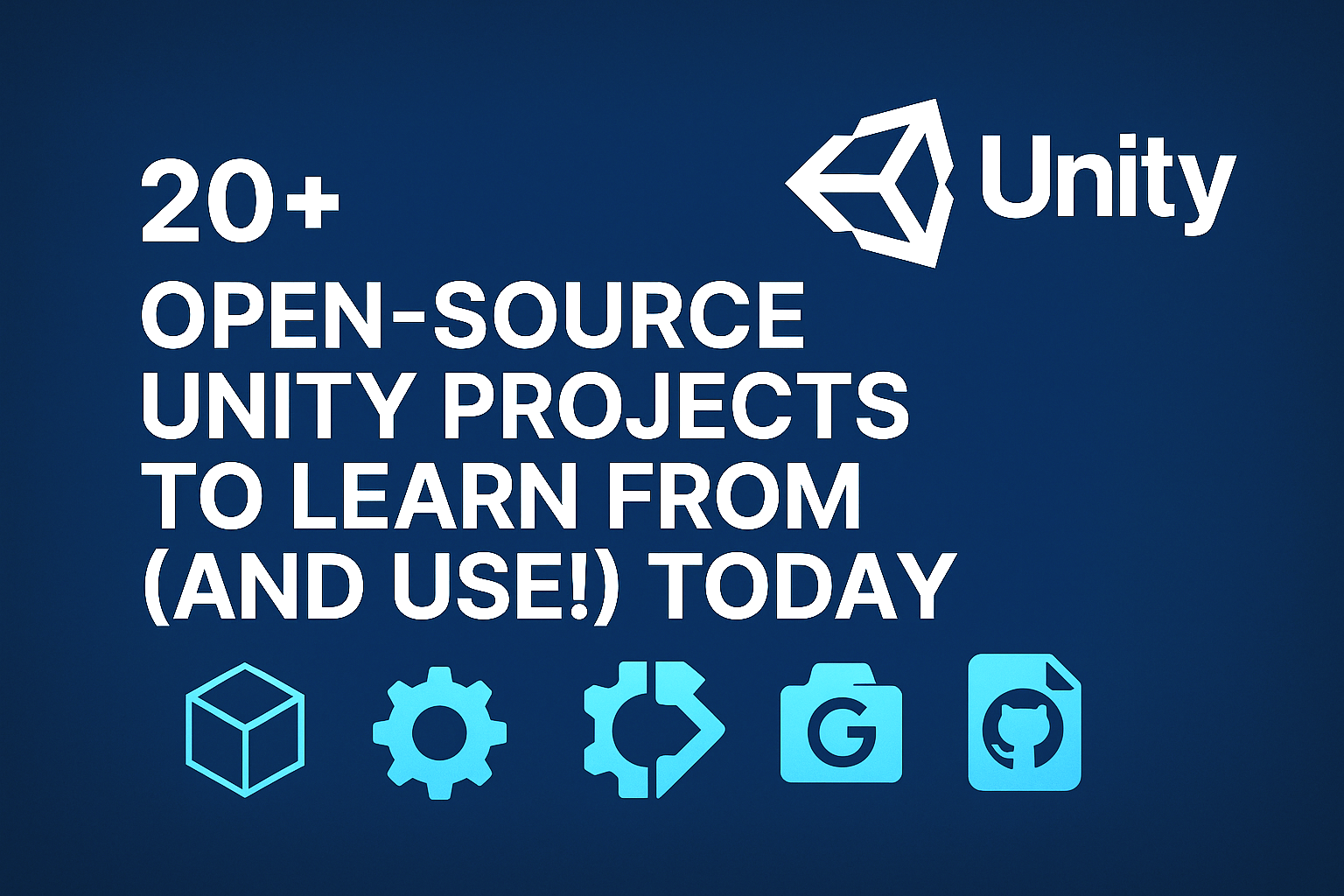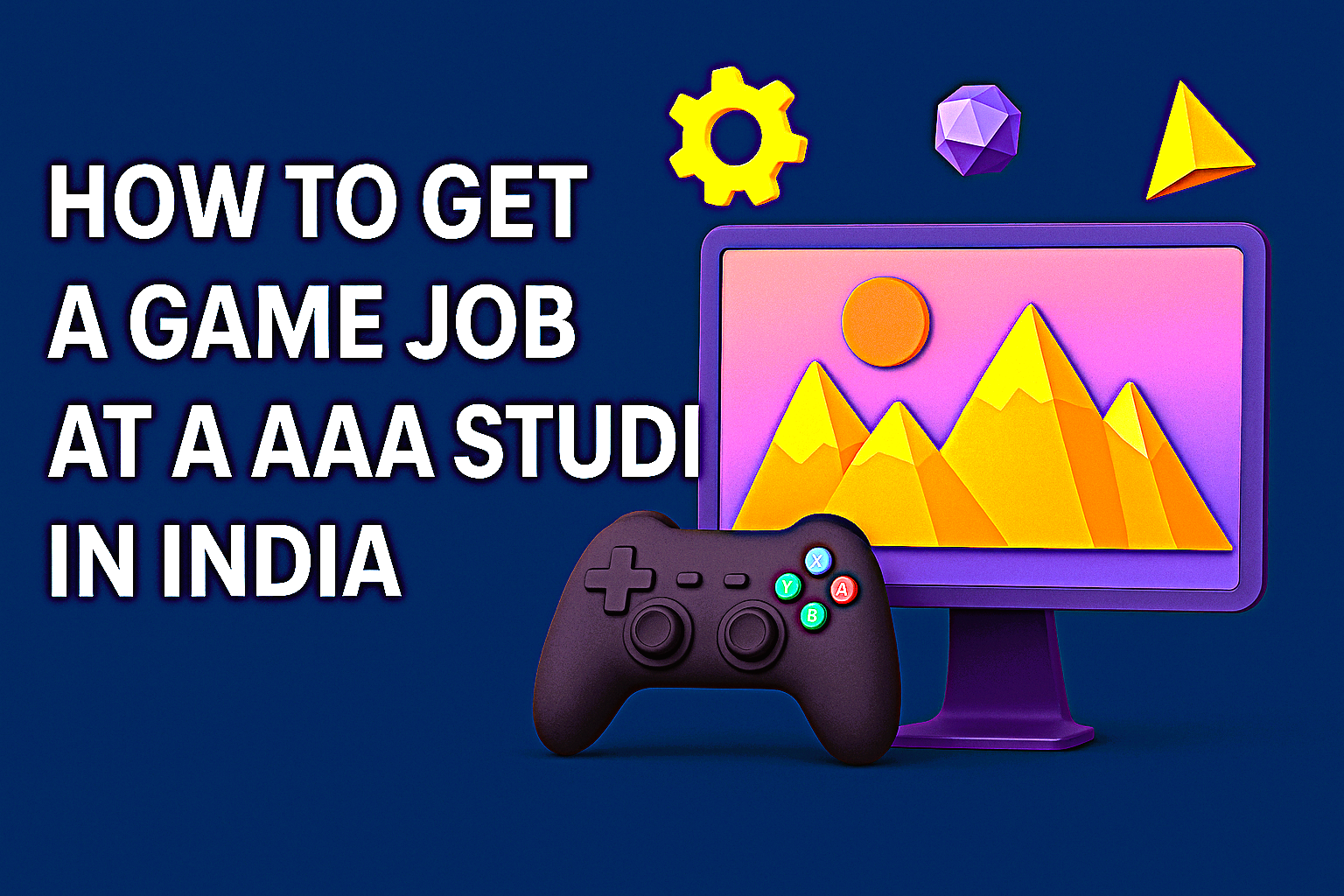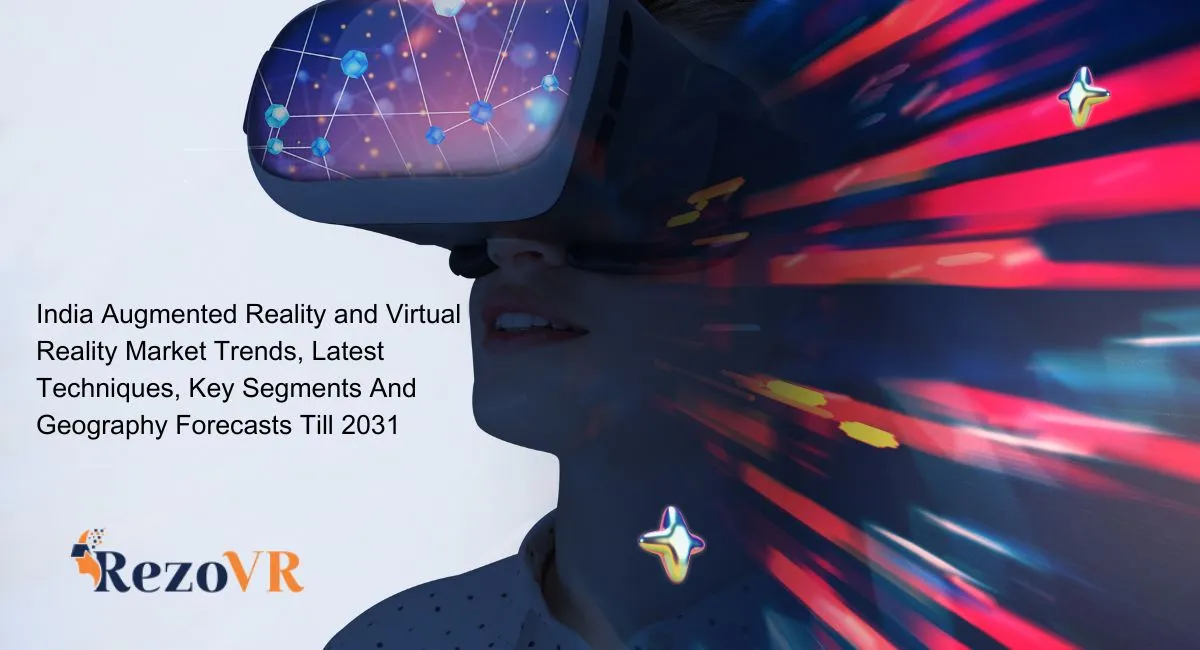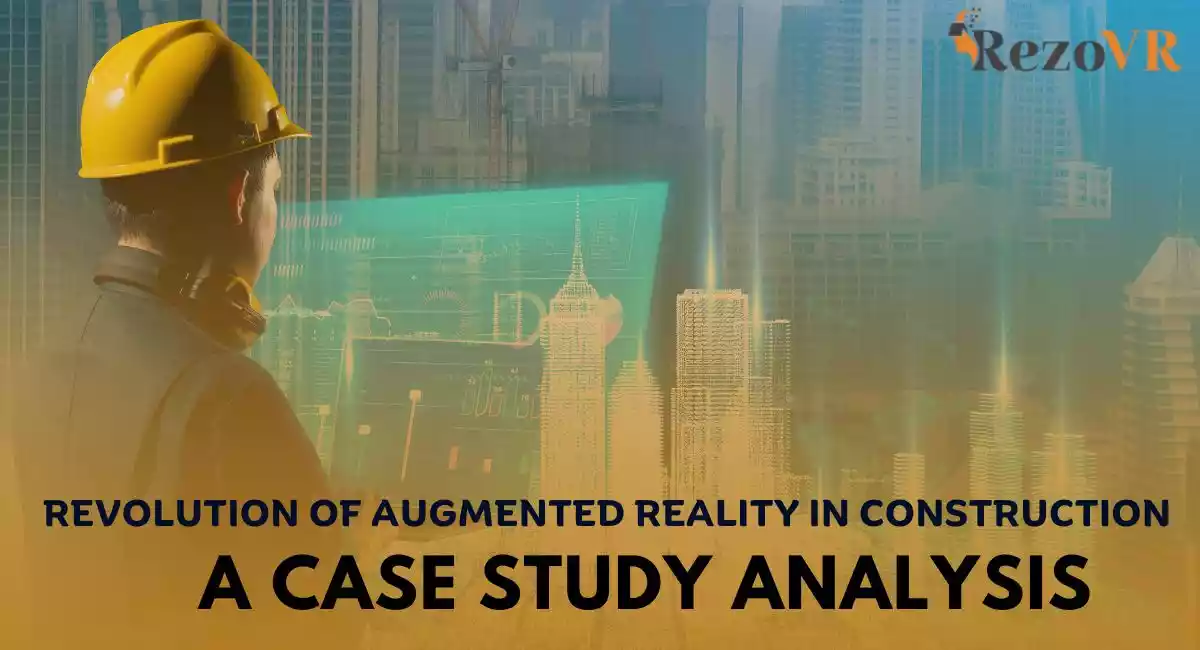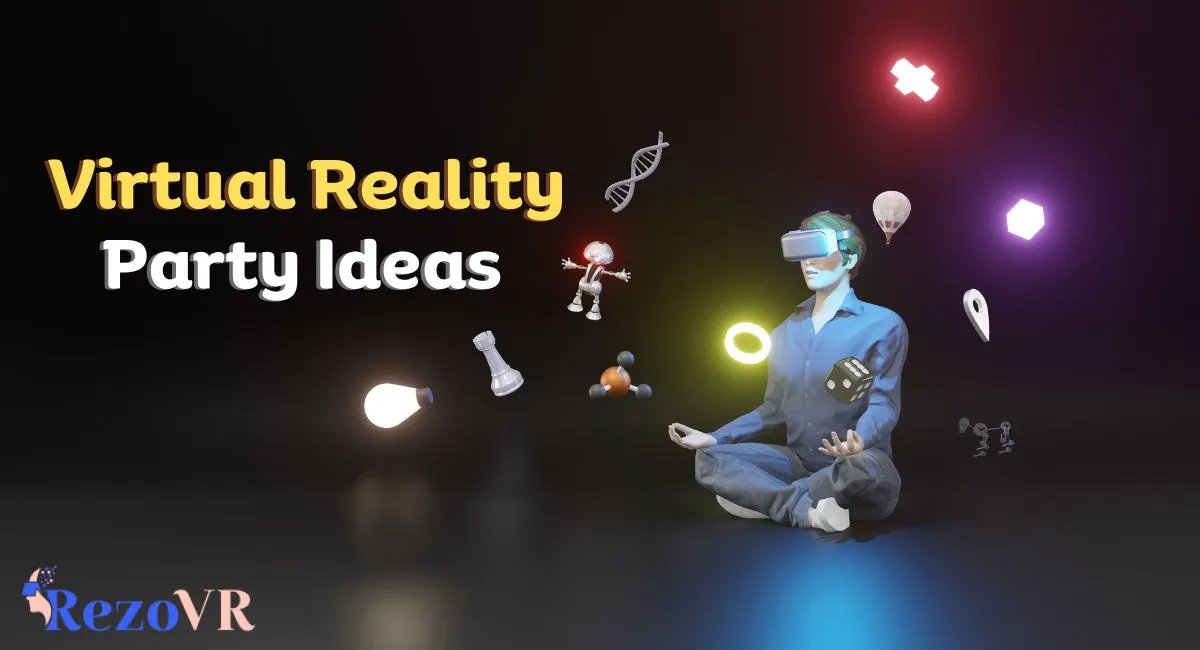Welcome to Unity and C# game development. Here, you can make your gaming dreams come true. This guide will help you start with Unity and C# game development basics.
Unity is great for both newbies and experts. It’s versatile, has a big community, and lots of documentation. Learning C# is also key for making your first game with Unity and C#.


In this guide, we’ll show you how to make your first game step by step. You’ll learn Unity and C# game development essentials. This tutorial is perfect for anyone new to game development or looking to improve their skills.
Key Takeaways
- Unity is a versatile and widely-used game development platform
- C# is a popular programming language for game development
- This beginner unity game guide covers the basics of Unity and C# game development
- Creating a first game with Unity and C# is a great way to start your game development journey
- This unity game development tutorial is designed for beginners and professionals alike
- With Unity and C#, you can bring your gaming ideas to life
Getting Started with Unity and C# Game Development
Starting your game development journey means setting up the right tools and understanding your platform. Unity is a great choice for beginners and experienced developers alike. It’s perfect for learning Unity and C# for game development.
Why Choose Unity for Game Development
Unity is known for its ability to run games on many devices smoothly. It has a huge asset store and a supportive community. This makes it easy to follow your Unity game development steps.
Essential Tools and Software Setup
To start your journey with Unity and C#, you’ll need the following tools:
- Unity Hub: Manages your Unity installations and projects.
- Visual Studio: The integrated development environment (IDE) for writing C# scripts.
- Git: A version control system to keep track of your project’s progress.
Installing Unity and Visual Studio:
- Download Unity Hub from the official website.
- Use Unity Hub to install the latest Unity version.
- Install Visual Studio, which is compatible with Unity for scripting in C#.
Understanding the Unity Interface
Knowing the Unity interface is important. It includes the Scene view, Game view, Hierarchy, Inspector, and Project panels.
| Tool | Description |
|---|---|
| Unity Hub | Centralizes your Unity projects and installations. |
| Visual Studio | Primary tool for writing and debugging C# scripts. |
| Inspector Panel | Displays properties of selected GameObjects and assets. |
| Project Panel | Organizes all assets and resources used in your game. |
Building Your First Game with Unity and C#
Starting your journey in unity game development for beginners is thrilling. This guide will help you set up your first game with Unity and C#.
Creating Your First Unity Project
First, open Unity and pick “New Project.” Choose a template that fits your game. Set up your project folder. Learn about the Assets, Scenes, and Scripts folders.
- Open Unity Hub and click on “New Project.”
- Select a 2D or 3D template based on your game idea.
- Name your project and choose a save location.
- Click “Create” to start your project.
Understanding GameObjects and Components
GameObjects are the core of your game. Each GameObject can have many Components. These define its look and how it works.
For instance, a Rigidbody component lets a GameObject move with physics. A Collider component sets its collision area.
Basic C# Scripting in Unity
Scripting turns static GameObjects into interactive ones. Here’s how to make and attach your first script:
- Right-click in the Scripts folder and select “Create > C# Script.”
- Name your script, like “PlayerController.”
- Double-click the script to open it in your code editor.
- Write basic code to control GameObject behavior.
- Save the script and drag it onto your GameObject in the Unity editor.
| Basic C# Commands | Description |
|---|---|
| public | Access modifier allowing external access to classes or methods. |
| void | Specifies that a method does not return a value. |
| Update() | Method called once per frame for real-time updates. |
Developing the Game Environment
Creating an engaging game environment is key for player immersion. Start by outlining your game’s concept. This step helps you see the end goal and what you need for your project.
Then, focus on building the game environment. Use Unity’s terrain tools to create realistic landscapes. Add objects like trees, buildings, and other assets that match your game’s theme.
Proper lighting is also important. It makes your game look better and sets the mood for different scenes.


Add movement and collision detection to make your game interactive. Unity’s physics system makes it easy to add these features. You can then implement basic player controls.
Try out different elements and refine your environment. This ensures a smooth and enjoyable gaming experience.
Adding Interactive Elements and Polish
Enhancing your game means adding fun features and making it feel better. This step turns your project into a fun experience.


Implementing Player Movement
Advanced player movement is key. Use C# scripting in Unity to make controls smooth. This gives players a better experience.
Creating User Interface Elements
Designing UI elements is important. Add:
- Health bars to show player status
- Score displays to track progress
- Menus for navigation and settings
Integrating Sound and Effects
Sound and visual effects make games feel real. Use audio cues for actions and particle systems for visual feedback. This makes the game more immersive.
Conclusion: Testing, Building, and Sharing Your Game
Your first game with Unity and C# is ready for testing. Use Unity’s editor to play through your game. This helps you find any issues and fix them.
After fixing any problems, it’s time to build your game for different platforms. Unity makes it easy to deploy your game on various devices. This way, you can reach more players.
This beginner Unity game guide has covered the basics. You’ve learned how to set up your project, create game objects, and add interactive elements. These basics are the foundation for more complex games.
Keep learning Unity and C# for game development. Explore advanced tutorials and try out new features. This will help you improve your skills and make more engaging games.
Share your game with friends and the Unity developer community. Feedback from others can give you new ideas and help you get better. Joining the community connects you with other developers who can support and inspire you.
FAQ
What is Unity and why should I use it for game development?
Unity is a powerful tool for making games in 2D and 3D. It’s great for both newbies and experts. It has lots of help, a big community, and a huge asset store. You can learn to make games with Unity and C# easily.
How do I get started with my first game using Unity and C#?
First, download and install Unity Hub and Visual Studio. Then, follow a guide to make your first game. Learn the Unity interface and basic steps. A good Unity C# tutorial will help you start strong.
What are the essential tools and software I need for Unity game development?
You need Unity Editor and Visual Studio for Unity and C#. The Unity Asset Store has pre-made assets to help you. These tools are key for making your first game.
Can you explain the basics of C# scripting in Unity?
C# scripting adds fun and action to your game. Learn the Unity scripting space to write scripts. A Unity C# tutorial will teach you the basics like variables and functions.
What are GameObjects and Components in Unity?
GameObjects are the main parts of your game, like characters and scenery. Components define their behavior and properties. Knowing how to use them is crucial for beginners.
How can I add movement and collision detection to my game?
Use C# scripting to control player actions and the game world. Unity’s physics system makes controls and interactions realistic. A tutorial will show you how to add these features.
What are some tips for creating a user-friendly interface in Unity?
Design UI elements like health bars and menus to be easy to use. Unity’s UI tools help you arrange them well. A Unity C# tutorial can help you script these elements.
How do I test and build my game for different platforms?
Test your game in the Unity Editor to find and fix problems. Then, use Unity’s build settings for PC, mobile, or consoles. A guide will help you build and ensure compatibility.
Where can I find more resources to continue learning Unity and C#?
Check out Unity Learn, online tutorials, and the Unity Developer Community. Forums, webinars, and game jams can improve your skills and keep you updated.