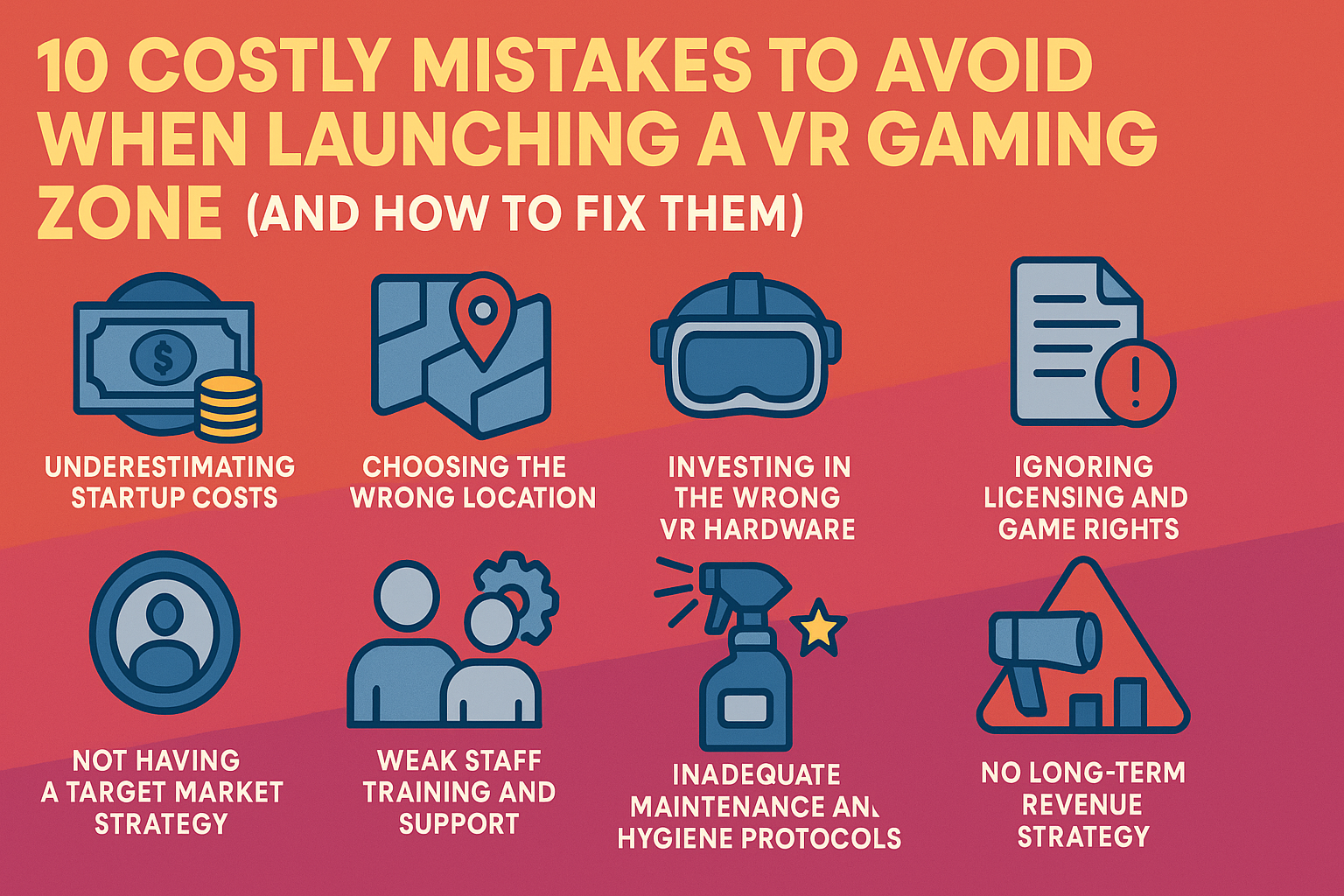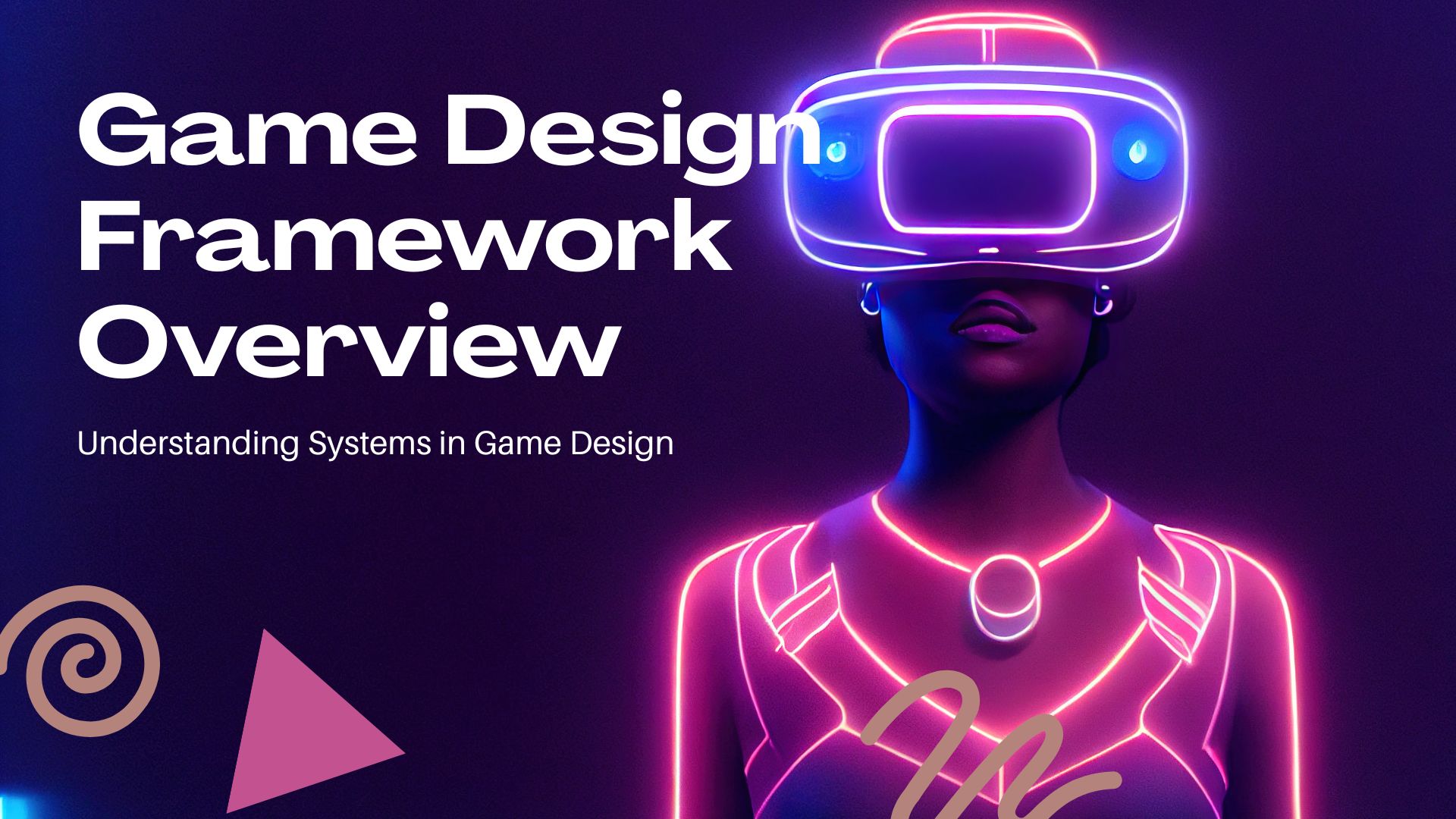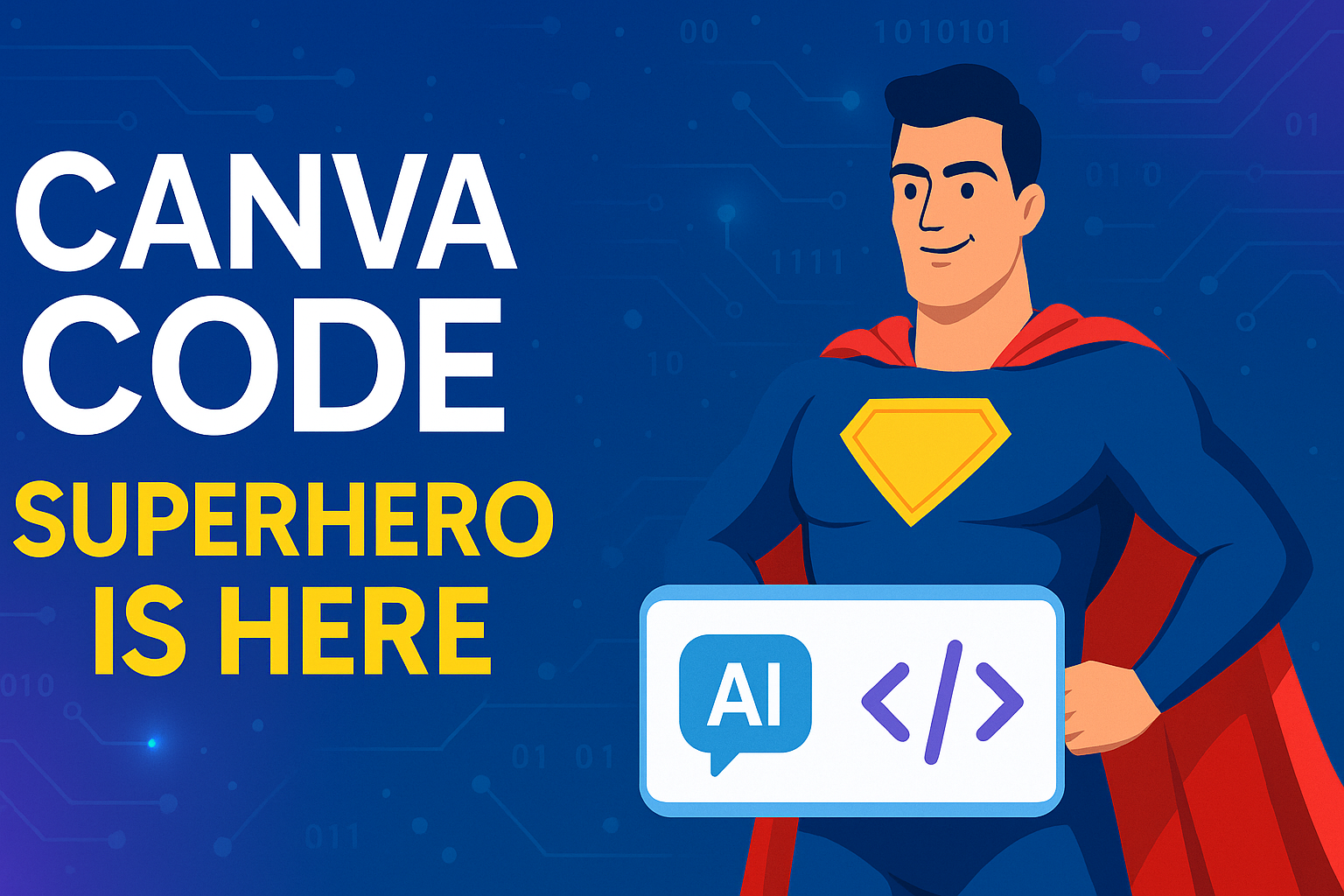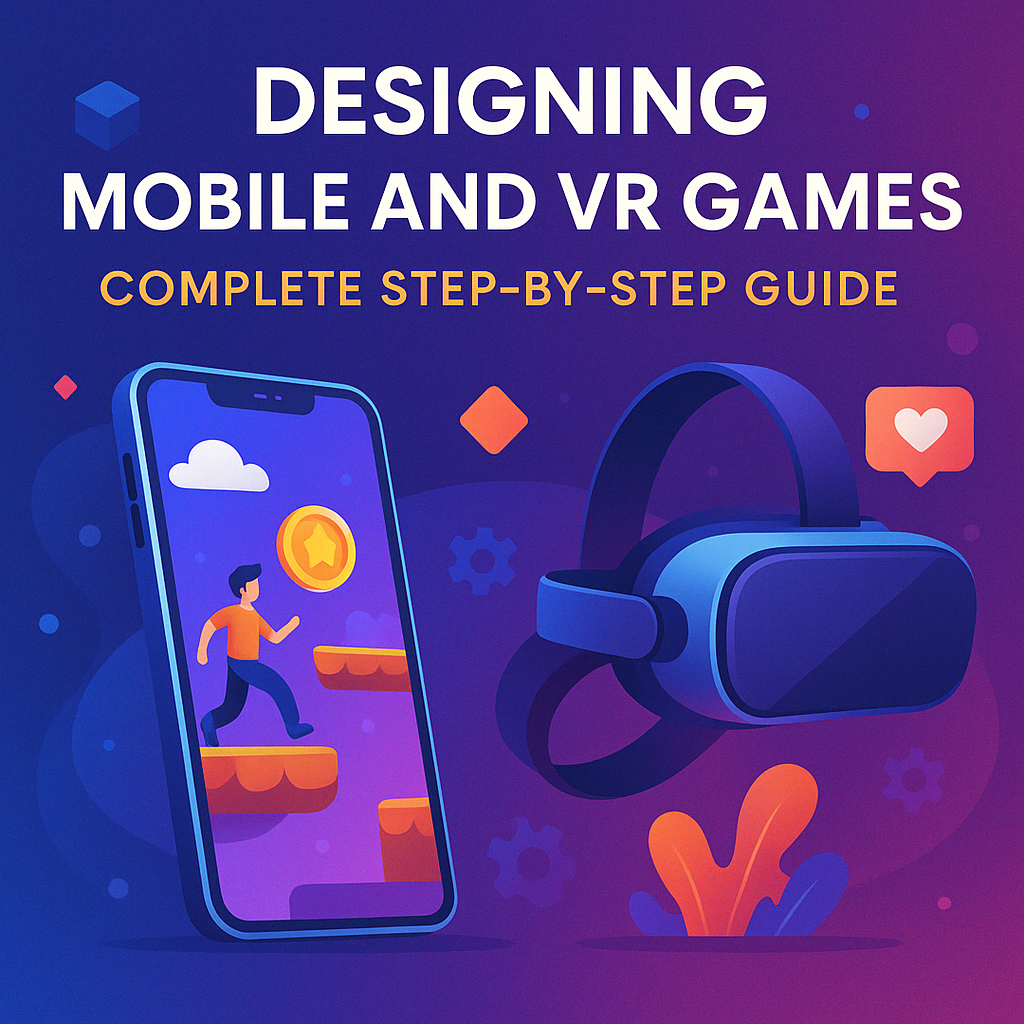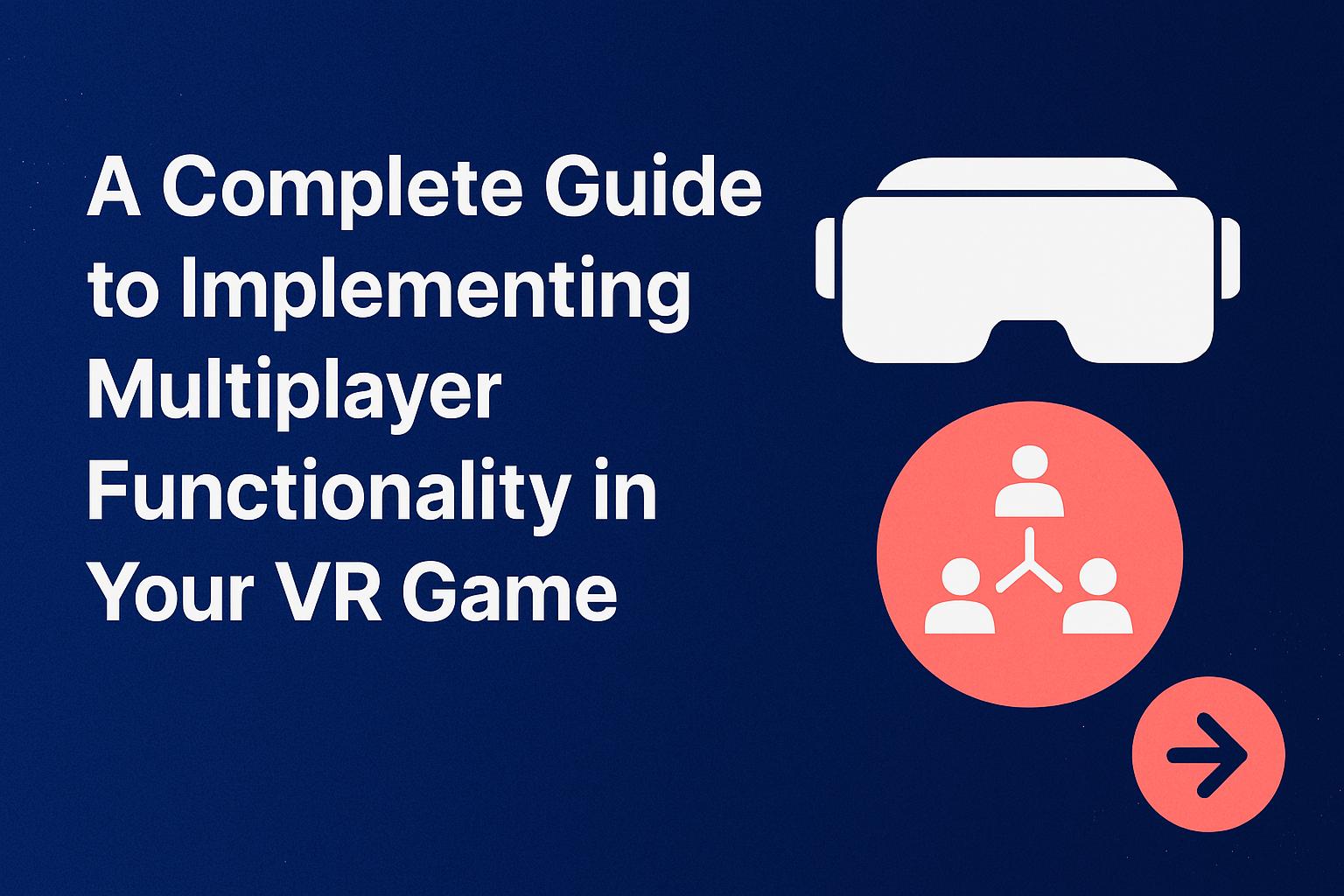If you’re building a Unity game or app in an Indian language — like Hindi, Tamil, Gujrati, Bengali, Kannada, or Malayalam — you’re probably hitting the same wall: Unity doesn’t render these scripts correctly. Characters break apart. Ligatures are missing. Sometimes, all you get are question marks or boxes. Then, the big question is, “How do I fix Indian language text rendering in Unity?”
You’re not alone. Unity wasn’t built with complex script rendering in mind, especially for languages that require glyph shaping or character reordering. But that doesn’t mean you can’t make it work. You can’t find any unity indian language support.


This guide will walk you through:
- Why Unity struggles with Indian languages
- What you can do about it
- The best tools and plugins for different use cases
- Real solutions used by developers like you
Why Unity Doesn’t Handle Indian Languages Well
Unity uses Unicode internally, which is great for basic character support — but Unicode alone isn’t enough for Indian scripts. These languages require complex text layout (CTL) support. That means the text rendering engine must understand how to:
- Join letters based on grammar rules
- Display ligatures and conjuncts
- Reorder glyphs visually even if they appear differently in the source
Unity’s standard components — Text, TextMesh, and even TextMeshPro — don’t fully support CTL. That’s why you often see disjointed characters or broken letters when displaying Indian languages.
Methods to Display Indian Languages Correctly in Unity
Depending on your needs — whether it’s static labels, dynamic chat, or full UI translation — there are several ways to fix this problem.
1. Render Text as Images
Overview: Design your Indian-language text in tools like Photoshop, Illustrator, or Figma. Export it as a PNG and use it in Unity as a sprite.
Pros:
- Full design control
- Perfect rendering
- No coding required
Cons:
- Not scalable for long or changing text
- Increases app size
- Hard to localize dynamically
Use case: Buttons, headings, or static menus that don’t change during runtime.
2. Use Bitmap Fonts (BMFont/Hiero)
Bitmap fonts are raster images of font glyphs. You can create them using tools like:
Steps:
- Use a font that supports your Indian language (like Noto Sans).
- Generate a bitmap version of it.
- Import it into Unity.
- Use it with a compatible text renderer.
Pros:
- More dynamic than image-based methods
- Better performance than WebView
Cons:
- No shaping logic
- Still won’t work for every character combination
Use case: Games with prewritten text that doesn’t require CTL-level rendering.
3. Use TextMesh Pro with a Shaping Engine
This is the most robust method for displaying Indian scripts dynamically. Since TextMesh Pro doesn’t shape complex glyphs by itself, you can preprocess your strings using an external shaping engine like:
- HarfBuzz (most popular; written in C++)
- Google’s libicu
- SIL Graphite
- Pango
How it works:
- Use a native plugin (Android/iOS) or Unity-native C++ plugin to reshape the text string.
- Convert the shaped string into a linear format Unity can understand.
- Display it with TextMesh Pro.
Unity doesn’t support HarfBuzz natively, but some open-source plugins are available on GitHub that bridge this gap.
Pros:
- Dynamic text supported
- Accurate rendering of complex scripts
Cons:
- Setup can be complex
- Requires native plugin handling for cross-platform builds
Use case: Chat systems, quizzes, story dialogue, or any runtime language content.
4. WebView Integration for Text-Heavy Screens
If you’re making a quiz app, storybook, or anything with paragraphs of content, you can use a WebView inside Unity. It renders your UI using HTML and CSS, which browsers already handle well.
Plugins you can use:
Pros:
- Full CTL and RTL (right-to-left) script support
- Native font rendering
- Supports all Indian languages
Cons:
- Slightly heavier on performance
- Not ideal for fast-moving in-game UI
Use case: Terms of service, stories, help screens, or user profiles.
5. Hybrid App: Native + Unity
If Indian language support is core to your experience, you may want to split responsibilities:
- Unity handles gameplay.
- Native UI (using Flutter, React Native, or Java/Kotlin) handles interface and text.
You can bridge the two using platform channels or plugins.
Pros:
- Best of both worlds
- Fully native language rendering
Cons:
- Increases complexity
- Requires Android/iOS development knowledge
Use case: Apps where language and UI need to feel native and deeply integrated.
Choosing the Right Method
Here’s a quick comparison:
| Scenario | Recommended Method |
|---|---|
| Static UI (buttons, titles) | Pre-rendered text images |
| Moderate dynamic text | Bitmap fonts + TextMesh Pro |
| Full language support | TextMesh Pro + HarfBuzz |
| Paragraphs or formatted text | WebView |
| UI-heavy or complex apps | Hybrid (Native + Unity) |
Final Tips for Indian Language Support in Unity
- Use high-quality fonts: Google’s Noto fonts are well-tested and support almost every Indian language.
- Test across devices: Android font rendering may differ by manufacturer. Don’t assume it works just because it runs on your emulator.
- Package fallback fonts if needed — especially for older Android versions.
- Validate language coverage: Just because a font supports Devanagari doesn’t mean it supports every conjunct or combination in Hindi or Marathi.
Frequently Asked Questions (FAQs)
Q1. Why does my Hindi text show as boxes in Unity?
This usually happens because Unity is using a font that doesn’t support Devanagari script or the rendering engine can’t shape complex characters. Use a font like Noto Sans Devanagari and preprocess your text if needed.
Q2. Can I use Google Fonts in Unity?
Yes — download the font files from Google Fonts (in .ttf format) and import them into your project. Make sure they support the script you’re using.
Q3. Is there a plugin that fixes all this automatically?
There isn’t an official Unity solution, but some community-made plugins integrate HarfBuzz with Unity. You’ll likely still need to do some manual setup.
Q4. What’s the easiest method for beginner developers?
Use pre-rendered text as images for static content, or try WebView if you’re comfortable with HTML/CSS. Avoid native plugin work unless you’re familiar with cross-platform development.
Q5. Does Unity plan to support complex scripts in future versions?
As of now, there’s no official roadmap to fully support CTL in Unity’s rendering pipeline. For serious CTL needs, external shaping and creative workarounds are still the way to go.
Wrapping Up
Supporting Indian languages in Unity takes extra effort, but it’s worth it. Whether you’re building for rural communities, localizing for a regional audience, or just passionate about making games in your native language — your work matters.
Choose the method that matches your project’s scope and budget. You don’t need to reinvent the wheel. Use the tools that already exist — and share your solutions so the community can grow stronger.
If you’re working on something specific and need help integrating any of these approaches, feel free to reach out. The more games and apps we build in Indian languages, the better our digital landscape becomes.